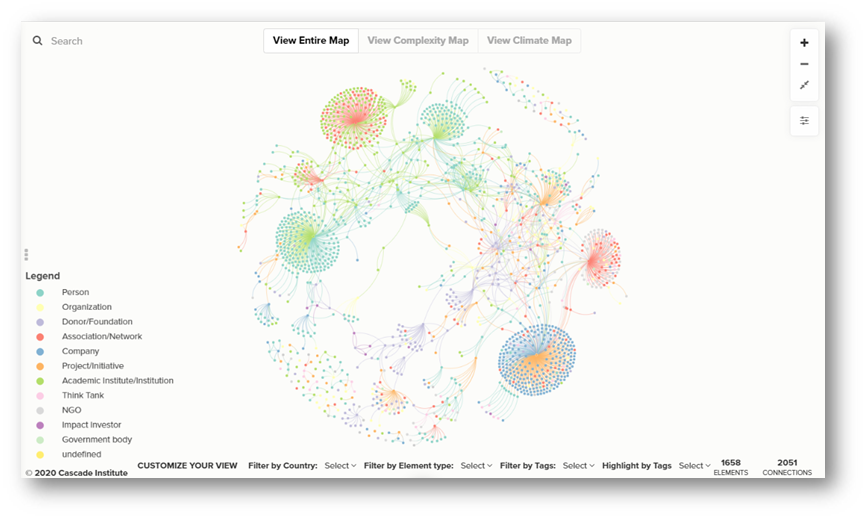Stakeholder Mapping
Author: Jinelle Piereder, Doctoral Fellow, Cascade Institute
The Cascade Institute uses stakeholder and social network mapping tools to better understand our strategic environment, to identify and engage with key stakeholders, and to better assess our impact. Here, we present a visualization of an ongoing mapping exercise of people and organizations engaged in work on complex systems, climate change and energy transition, green/just recovery, and other fields relevant to CI. We include actors from across academic, philanthropic, civil society, government, and private sectors. Our database is built in Airtable and visualized using a systems mapping tool called Kumu, and functions essentially as a digital network rolodex. The map will continue to evolve as we regularly learn about new efforts and build new relationships.
Our goal in creating this map is not only to provide a useful resource, but also to ensure we seek out the best partnerships and collaborations, are not duplicating the efforts of other organizations, and are working to advance the Cascade Institute’s mandate around fair and sustainable prosperity.
This mapping exercise is ongoing and in no way represents a full picture of any of the sectors or fields represented. If you’d like to submit a new organization, project, or researcher to the map or if you notice an error, please send us an email at contact@cascadeinstitute.org
Is your organization missing from the map? Submit your organization here.